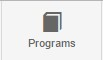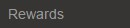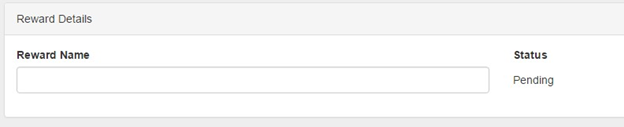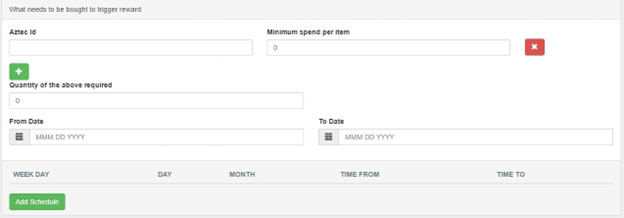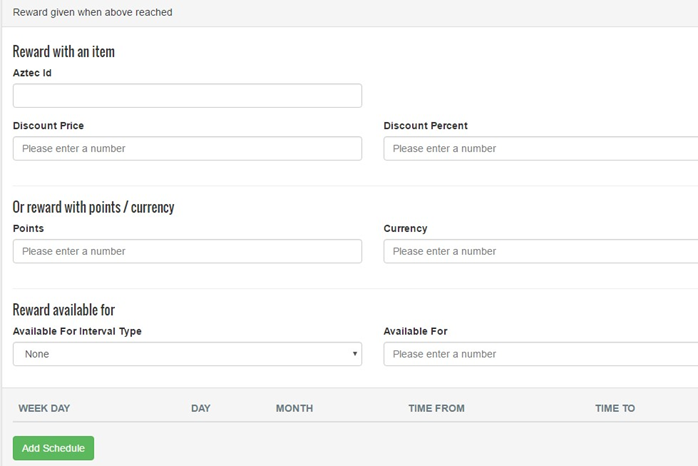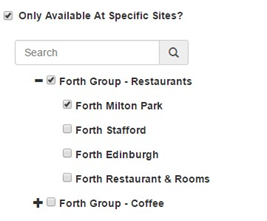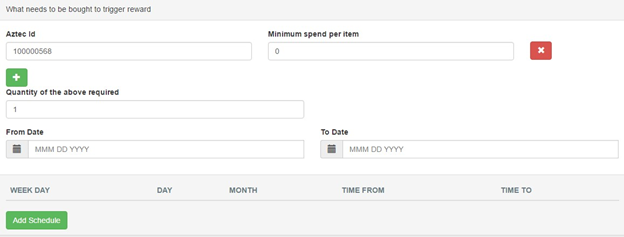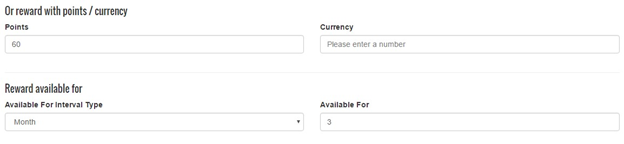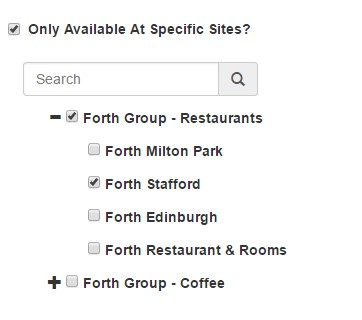How To - Buy X, Get Y
Overview
When a loyalty account holder buys a specified number of items, an item or points can be given as a reward.
Typical examples for this reward are:
-
60 points extra if you buy Bottle of XX
-
Buy 6 coffees get the 7th Free
-
A bonus 50p currency if you buy a starter
Setup Process
-
Select Programs and then select the program required.
- Select Rewards
- Select Create New and then select Buy X get Y.
- Enter the following details:
-
Reward Name -
Describes this promotion for ease of identification and must be unique within this program.
-
What needs to be bought to trigger reward?
In this section you are entering the products that make up the X, which triggers the reward.
-
Aztec ID - Enter the Aztec ID of the item that triggers this reward. This number can be viewed in Aztec Product Modelling.
-
Minimum spend per item - this reward is only triggered if this amount or greater is spent on the specified item in the Aztec ID field. By applying a minimum spend, you can ensure you’re not double discounting on any free items that may qualify towards a stamp.
You can add additional items needed to trigger the reward by clicking the icon. If multiple lines of products are identified, a customer buying any one of the items on the list will trigger the reward.
icon. If multiple lines of products are identified, a customer buying any one of the items on the list will trigger the reward.To remove any of the products from the list that triggers this reward, click

-
Quantity of the above – The number of products listed above that the customer needs to purchase to qualify for the reward.
-
From Date and To Date - the only date range that this Reward can be applied. This can be left blank if there are no date restrictions.
If a schedule needs to be added, then select Add Schedule
This allows the reward to be restricted to a specific day or date or month or time (you can add more than one of these by repeating this action).
-
Reward given when above reached - In the following you are defining the reward that the customer receives when it is triggered in the section above.
There are two types of rewards that could be given:
-
Reward with an item
- Reward with points / currency
Reward with an Item
-
Aztec ID - enter the Aztec ID of the item that is the reward. This number can be viewed in Aztec Product Modelling. If the reward item is a choice from many products, this can be done using a triggered promotional button.
-
Discount price – if the product is to be discounted then enter the price the reward product should be sold for. Entering 0 will mean the customer will get it for free.
-
Percentage Price - if the product is to be discounted then enter the percentage to be discounted by.
Only Price or Percentage can be used, not both.
Reward with points / currency
- Points – enter the number of points to be rewarded to the customer if the reward is triggered.
- Currency – Enter the amount of currency to be rewarded to the customer if the reward is triggered.
Only Points or Currency can be used, not both.
-
- Reward available for
- This section allows you to set an expiry on the use of this reward.
For example, you can set it to be available to redeem for up to 3 months from when it was triggered.
Available For Interval Type – This sets the value for the intervals it can be set to Day, Week or Month
Available For Intervals - The entry of intervals number to define the length of the expiry period.
Note that this is separate to the From/To Dates above in that even if the To Date has passed, the reward can still be redeemed for up to 3 months after it was added to the account. - Available at Sites
- This section allows you to apply the reward to certain sites only.
To apply to specific sites, click the Only Available at Specific Sites check-box and then select the site(s) from the estate structure.
To ensure the reward is applicable to all sites, leave the checkbox unmarked.
Reporting
Select the Include Balance in Extracts checkbox if you want the balance of this reward to be included in the Balances extract. Only those rewards that are deemed `free’ will be exported.
If the reward is defined as having a value of points to be exchanged, or to be available at a certain price/discount, then the balance will not be exported.
Balance Widget Display
If a Balances widget is created for use by your customers, you can choose to display rewards or progress towards a reward (such as stamps for coffee/pizza) within the Balance Widget Display section.
The Name field allows you to choose a customer-facing name for the reward as it is shown in the Balances widget. Likewise, the Description field lets you include a supporting message.
The Reward Icon section has 32 different icons to support your balance widget entry.
Click the Show Reward checkbox at the top of the section to activate this reward for inclusion in the Balances widget once you have saved your reward changes.
Example: "60 points extra if you buy 1 Bottle of Bulmer’s"
Limited to just the Forth Stafford site and expires after 3 months
What needs to be bought to trigger reward:
Aztec ID = Entity code for Bottle of Bulmer’s (100000568)
Quantity of the above required = 1
Reward with points / currency:
Points = 60
Available for Interval type = Months
Available for = 3
Available At Sites:
Only available at specific sites = True
Select 'Forth Stafford'